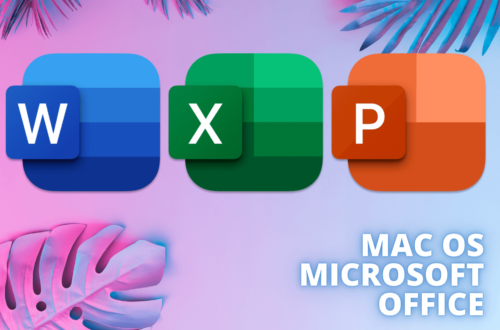How to Install Adobe XD in 3 easy steps
Adobe XD is a powerful software application designed for user experience (UX) and user interface (UI) design. It provides designers with a comprehensive set of tools and features to create interactive prototypes, wireframes, and visual designs for websites, mobile apps, and other digital experiences. Here’s an overview of Adobe XD, its benefits, advantages, and how to install it.
Adobe XD enables designers to quickly build interactive prototypes with its intuitive design tools, easing the process of testing and validating ideas before implementation. It provides features like Symbols and Components, allowing designers to create reusable elements and maintain design consistency across multiple screens or projects. Also it has a facilitates collaboration between designers and stakeholders through features like real-time co-editing, shared design reviews, and commenting, making it easier to gather feedback and iterate on designs.
Adobe XD simplifies the handoff process by generating design specs and assets, allowing developers to extract necessary information and resources for implementing the designs accurately. XD supports integrations with other design and productivity tools, and its plugin ecosystem allows designers to extend XD’s functionality for specific design needs.
Minimum Adobe XD system requirements on Windows
- CPU: Intel or AMD processor with 64-bit support, 2 GHz or faster processor
- RAM: 8 GB
- HDD: 2 GB of storage space
- GPU: DirectX 12 support and 4 GB of memory
- Operating System: Windows 10 (64-bit) version 1909 (19H2) or later.
- Screen Resolution: 1280 x 800
- Internet connection is needed to activate the software
Official Website Adobe Illustrator: Official Adobe XD Link
Link: XD Installer
To initiate the download of Adobe XD, download the file first (file located at link above). Follow these steps carefully:
1. Locate the downloaded file and double-click the set-up.exe file. Once you enter, a window will pop up. Click on ‘Continue’.
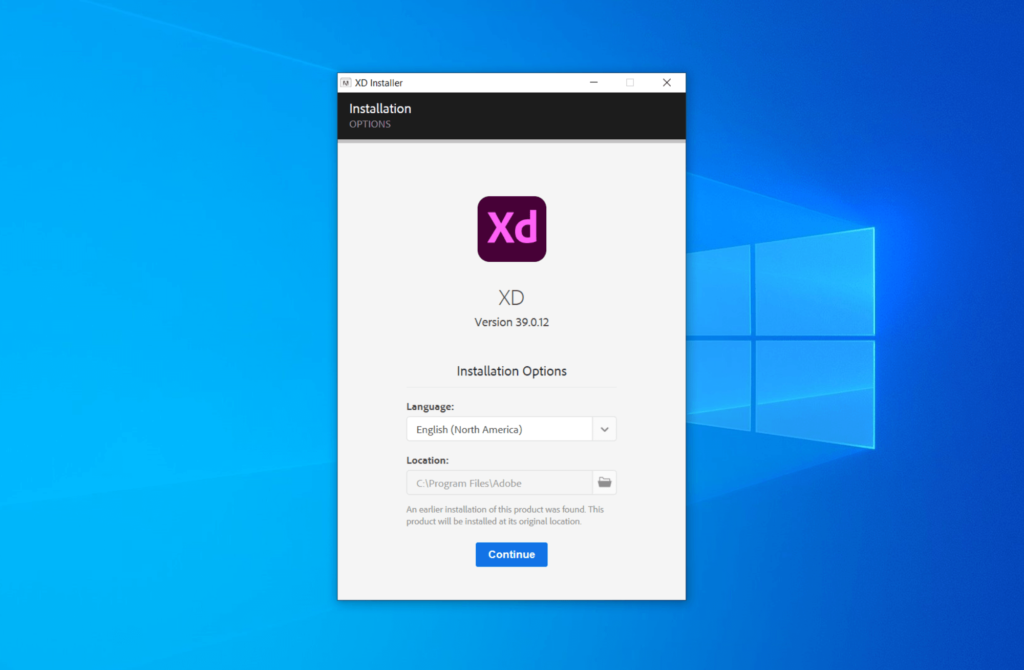
2. The installation will begin, and you will notice displaying the total percentage. When it reaches 100%, it indicates that the installation is almost complete.
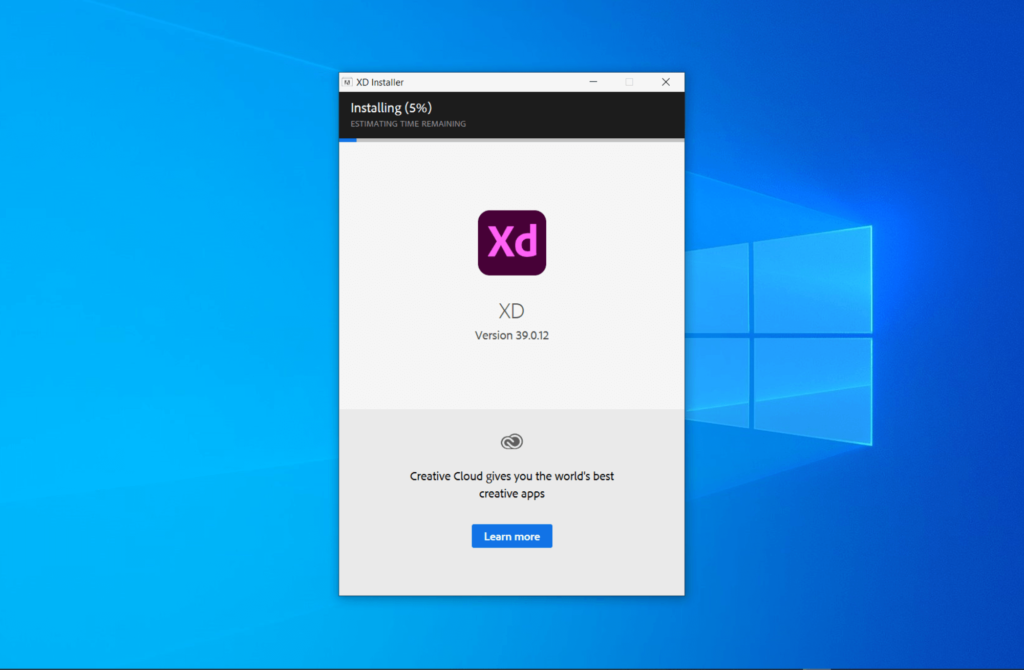
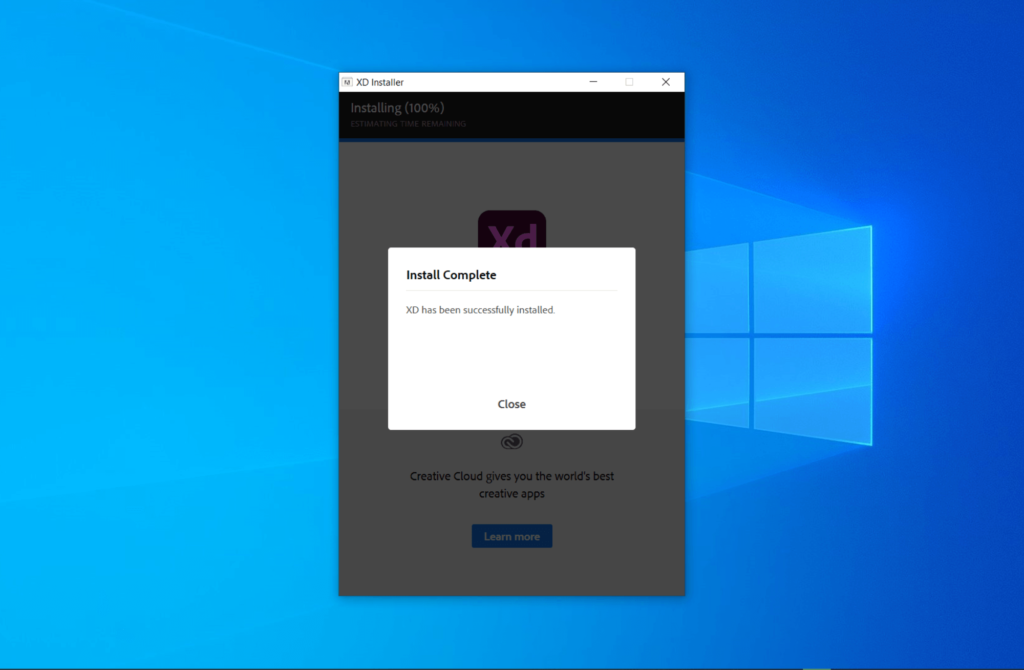
3. Once you are done, a new popup window will appear, stating ‘Installation complete.’ Click ‘Close’ and locate the Adobe XD app. Open it and enjoy!
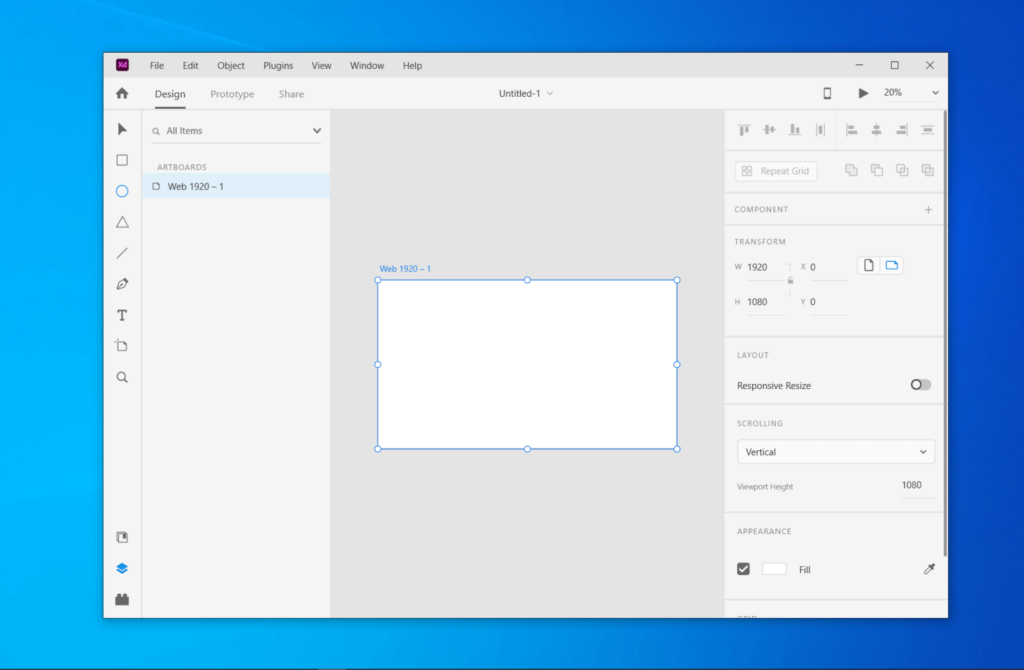
Congratulations on installing Adobe XD! You’re now equipped with a powerful tool for designing and creating amazing user experiences. Enjoy exploring its features and let your creativity soar!
Go ahead and create something incredible. Make yourself and others around you benefit from the user-centered designs you’ll craft with Adobe XD. Happy designing, and may your creations leave a lasting impact!