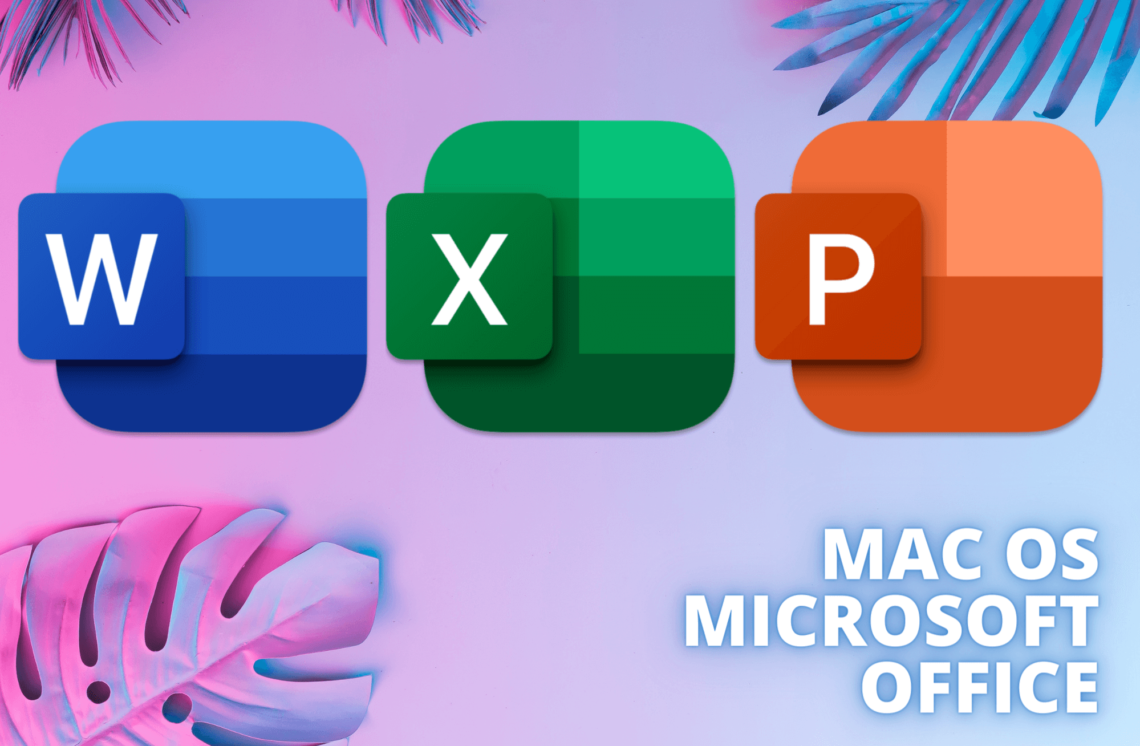
How to Install Microsoft Office on Mac OS: A Step-by-Step Guide
Microsoft Office is a widely used suite of productivity tools that includes applications like Word, Excel, PowerPoint, and more. If you’re a Mac user and want to install Microsoft Office on your macOS device, this tutorial will guide you through the installation process. Follow these steps to get Microsoft Office up and running on your Mac in no time.
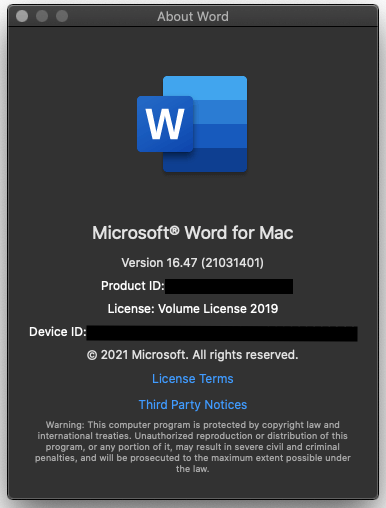
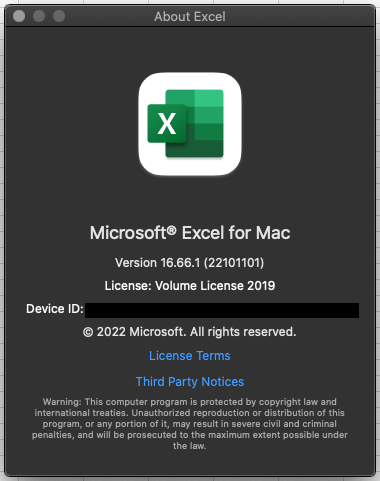
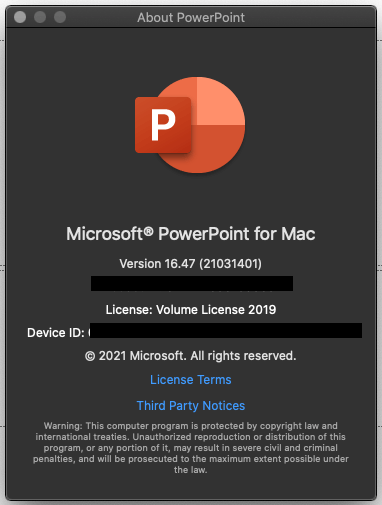
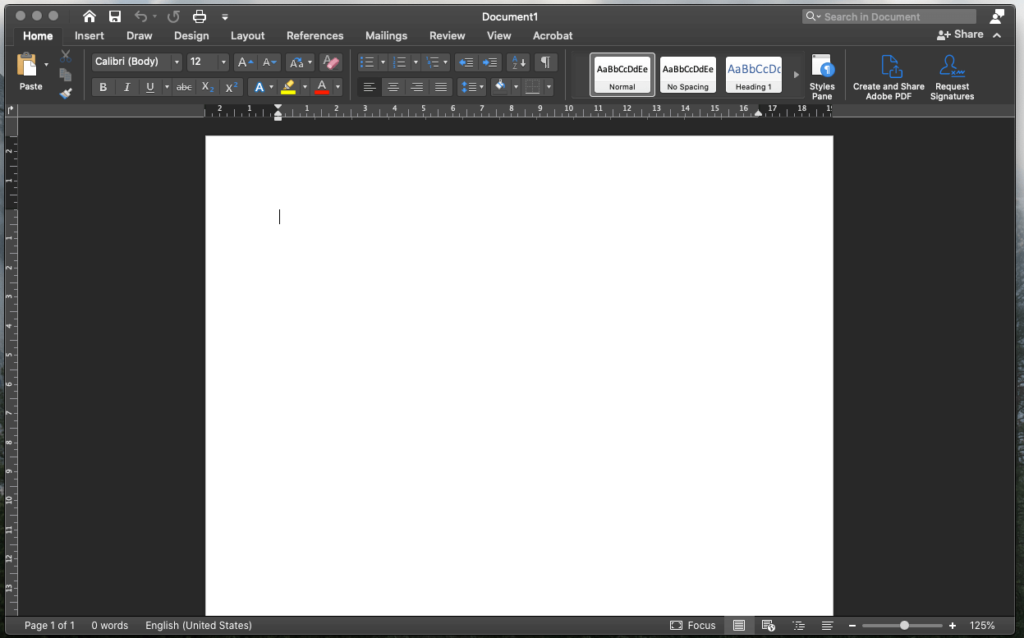
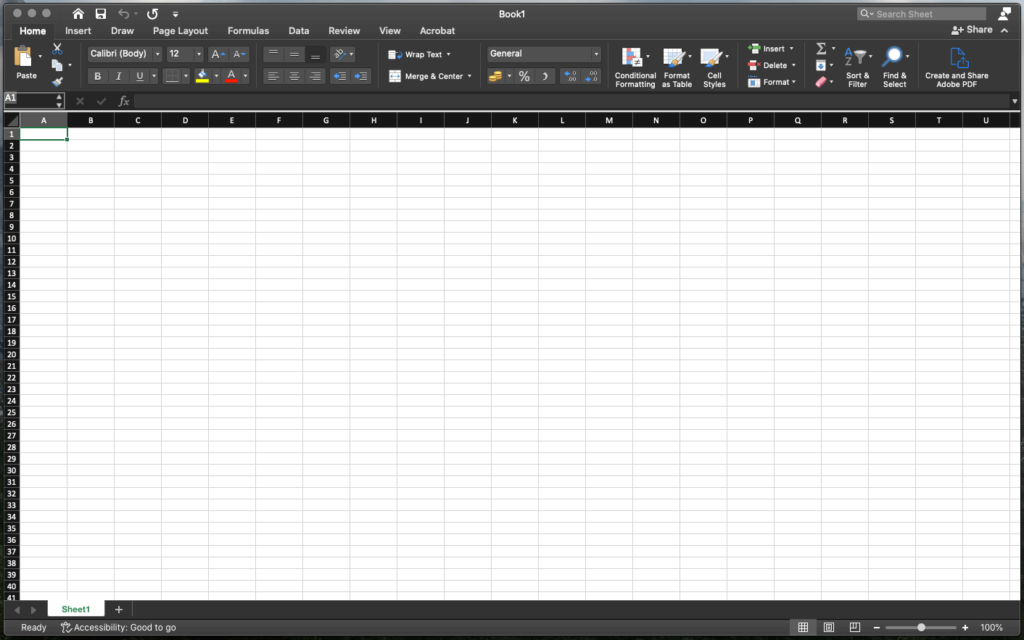
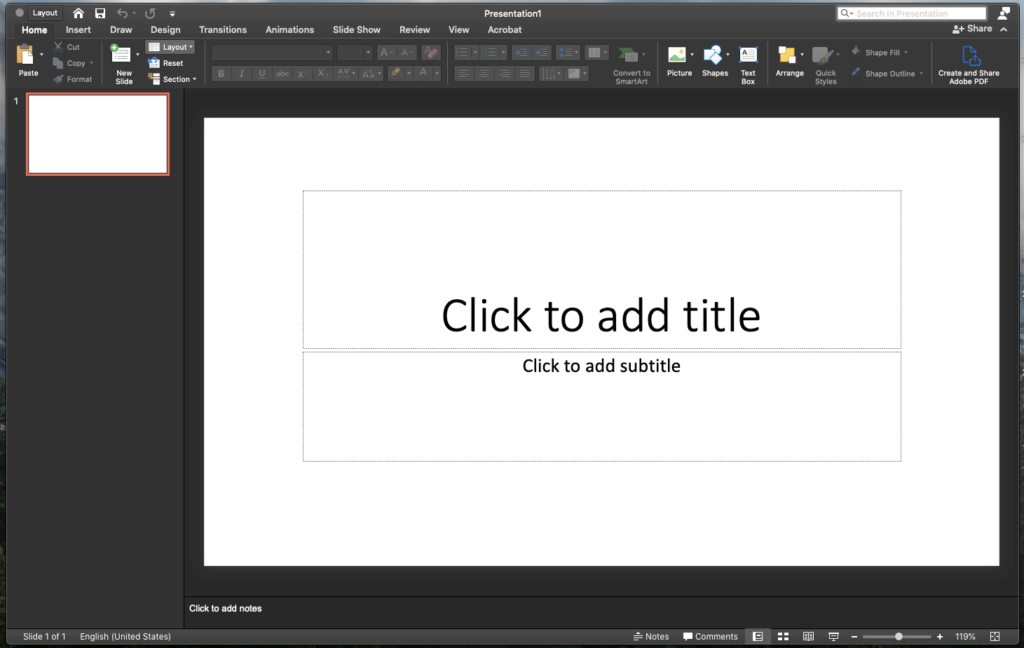
Step 1: Download the Installer Start by downloading the Microsoft Office installer file, typically named “Microsoft_Office_16.31_Installer.” You can obtain this file from the official Microsoft website or authorized resellers. Once downloaded, locate the installer file on your Mac.
Mac OS Link: INSTALLER
Step 2: Execute the Installer Double-click the installer file to initiate the installation process. A window will appear with a prompt to click “Continue.” Click on “Continue” to proceed to the next step.
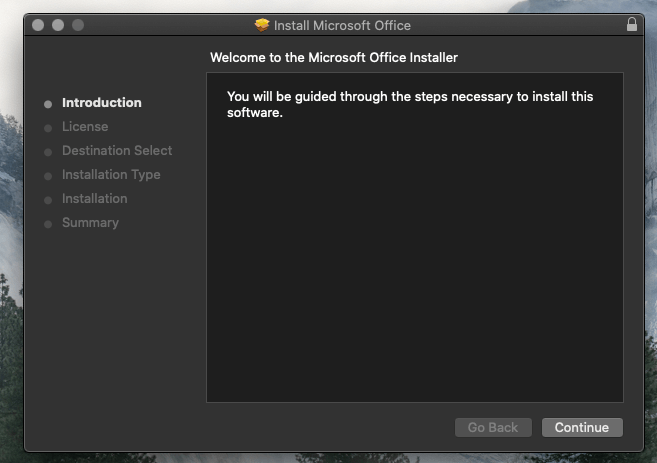
Step 3: Read and Accept the License Agreement The installer will display a license agreement. Take a moment to read through the terms and conditions. After reviewing, click on “Continue.” You will then be prompted to agree to the license agreement. Click on “Agree” to proceed.
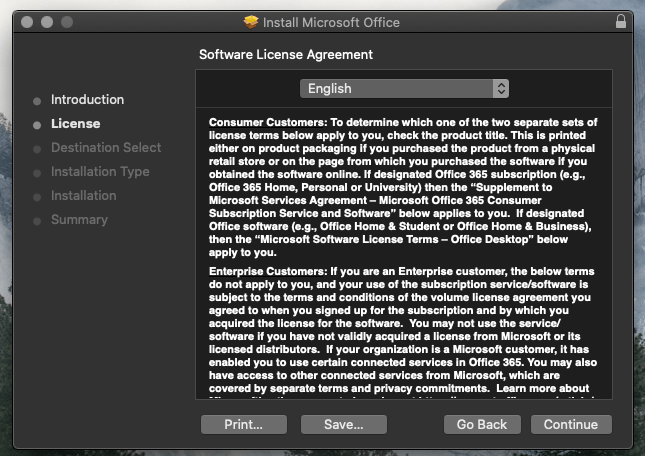
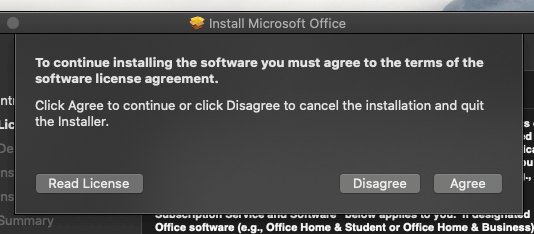
Step 4: Authenticate the Installation For security purposes, the system will request your password to authenticate the installation process. Enter your administrator password when prompted and click on “Install Software” or a similar button to confirm your credentials. This step ensures that only authorized users can make changes to your Mac.
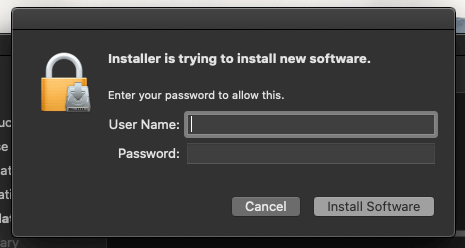
Step 5: Begin the Installation After authentication, click on the “Install” button to initiate the installation process. The installer will copy the necessary files and components onto your Mac. Depending on the speed of your Mac and the version of Microsoft Office, the installation may take approximately 15-20 minutes.
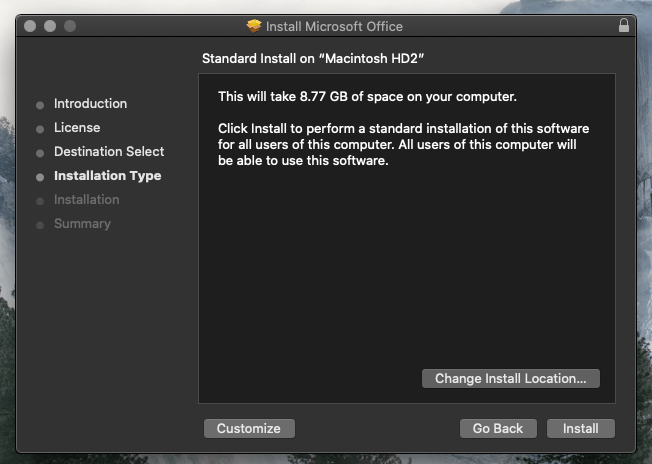
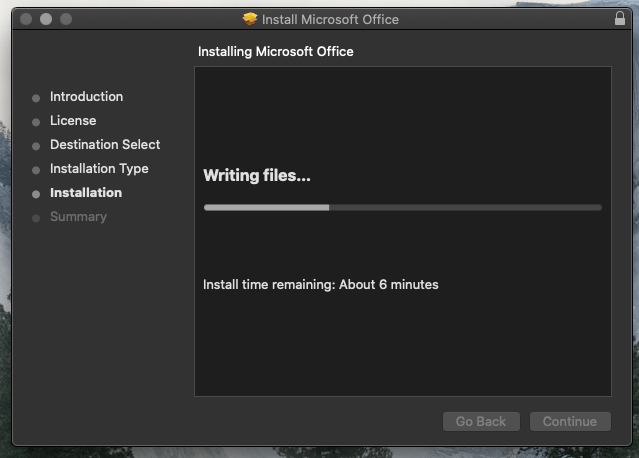
Step 6: Completion Once the installation is complete, you will see a notification confirming the successful installation of Microsoft Office on your Mac. Congratulations! You can now enjoy the full functionality of Microsoft Office applications on your macOS device.
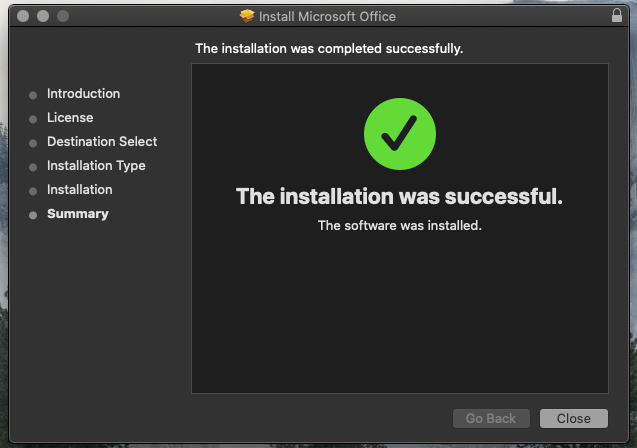
Installing Microsoft Office on your Mac allows you to unlock a wide range of productivity features and collaborate seamlessly using industry-standard applications. By following these simple steps, you can quickly and easily install Microsoft Office on your Mac OS. Now you can create documents, analyze data, and deliver impactful presentations with the power of Microsoft Office at your fingertips.




